Apply USB Network Adapter on Android
This section takes QuecPython EC200UEU_AB EVB as an example to demonstrate how to use a USB network adapter on an Android phone.
The ECM mode can be directly loaded and used in Linux, Android, or IOS without a driver.
In ECM mode, the MAC address of some module models may not be recognized by the phone. In such cases, you can refer to the corresponding USBNET section on the Wiki and update the available MAC address with MAC configuration interface .
Prepare the development environment
Please refer to the Getting Started section (skip if you are already familiar) to set up the development environment.
You will also need a mobile phone and a cable that can be converted into a mobile phone interface.Open the QPYCOM tool and connect the device
Power on the module, connect to the computer via a USB port, and use QPYCOM tool to connect to the python interface of USB.
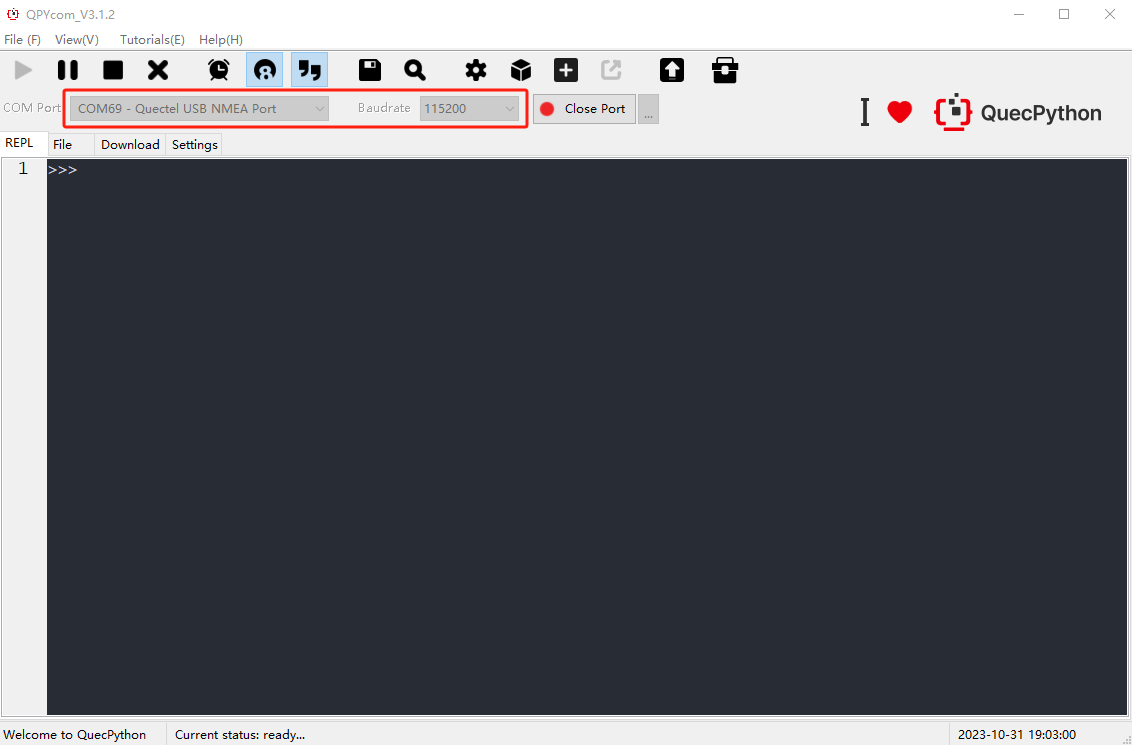
Write a startup script for the USB network adapter
Please refer to the corresponding USBNET section on the Wiki for specific USB network adapter interface.
Create a new file namedmain.pyand enter the following content:# Import required packages from misc import USBNET from misc import Power import sim import dataCall import utime def usbnet_start(): # Check if the USBNET working mode is ECM, if not, set it to ECM and restart the module. saved_type = USBNET.get_worktype() if saved_type != USBNET.Type_ECM : USBNET.set_worktype(USBNET.Type_ECM) Power.powerRestart() utime.sleep(2) # Check SIM card status, exit if no SIM card is inserted. sim_info = sim.getStatus() if sim_info != 1: return # Continuously check the network registration status, and enable USBNET when network registration information is obtained. while True: lte = dataCall.getInfo(1,0) if type(lte) == tuple and lte[2][0] == 1: if lte[2][2] != '0.0.0.0': break utime.sleep(1) # Enable USBNET functionality. USBNET.open() usbnet_start()Import the startup file
Drag the written script into the module file system's usr partition via the QPYCom file panel. The
main.pyfile is executed during startup.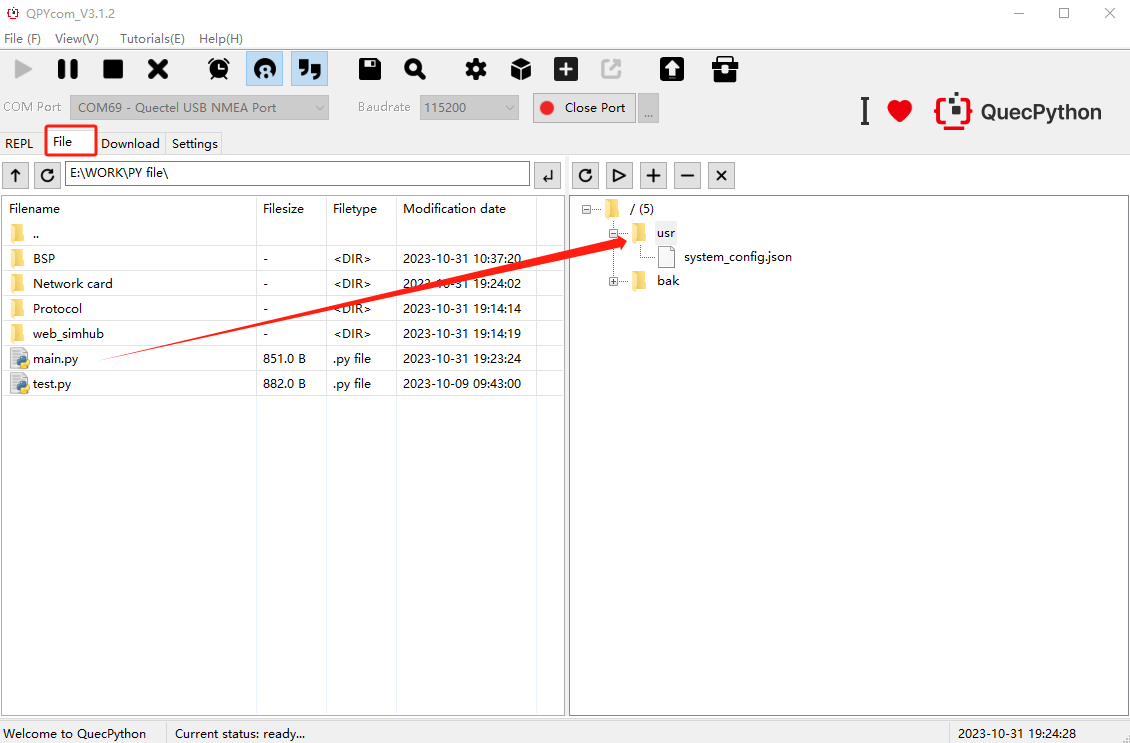
Connect the USB to the phone
After configuring the startup on the computer, connect the USB port to the Type-C port on the phone and power on the module by pressing the PWRKEY button. Please prepare the adapter cable yourself.

Connect to the phone network
Once the module is connected to the phone and powered on, you will see a
<···>icon in the status bar of the phone, indicating that the USB network adapter has been recognized by the phone. You can now open the browser and access the network.
