Combination of Firmware and Script
Combine Firmware and Script#
On the ''Download" page, you can combine local Python script files with firmware to generate the files for mass production. The steps are as follows:
Create a project in the left navigation bar.
Click "Choose FW" to choose the firmware from the local disk.
Select the scripts to be combined as indicated in the figure below. You can right-click a specified script file and click "Delete" to delete the file. You can also import an entire directory to combine projects with complex directory structures by clicking "One click import".
You can select "Encryption" and "Backup" to enable file backup and encryption.
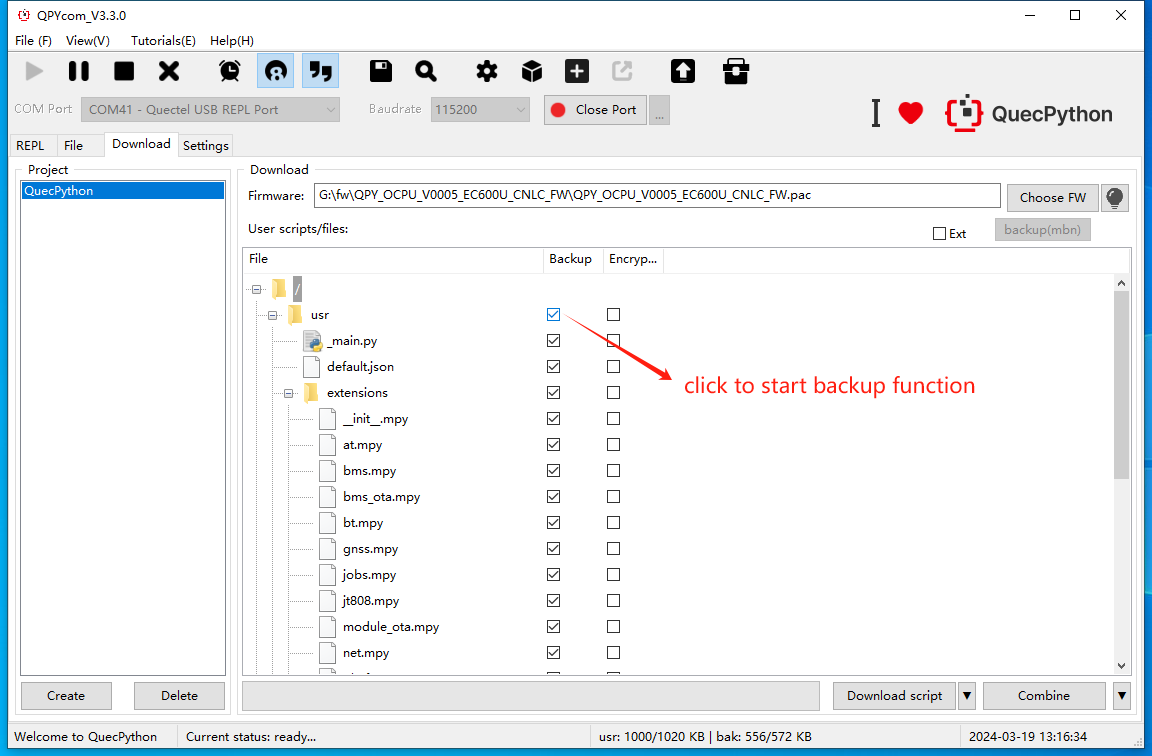
After selecting "Backup" (The bak or usr partition must be empty or non-existent), usr will be automatically imported into the bak/usr directory.
Any files added to usr will only exist in the usr partition and will not be restored from the bak/usr directory. Similarly, any files added to bak will only exist in the bak partition and will not be restored from the bak/usr directory.
For the ASR firmware combination, you can select one file format from .zip and .bin (supported in QPYcom 2.9 and above).

Note:
- If "Backup" is not selected, both the usr partition and the non-usr part of bak partition will be combined with the firmware and neither will be backed up.
- Files will only be backed up if they exist in both usr and bak/usr and the "Backup" option is selected.
Backup File#
Overview of Backup File#
The tool can back up the files to be merged during the firmware merging process
If the backed-up files are accidentally deleted, they can be restored by restarting the virtual machine
Backup Steps#
Follow the firmware and script merging process above, after selecting the firmware and script to be merged, enable the backup function by checking the backup checkbox
After checking the backup, click the merge button, and the selected script will be backed up before merging
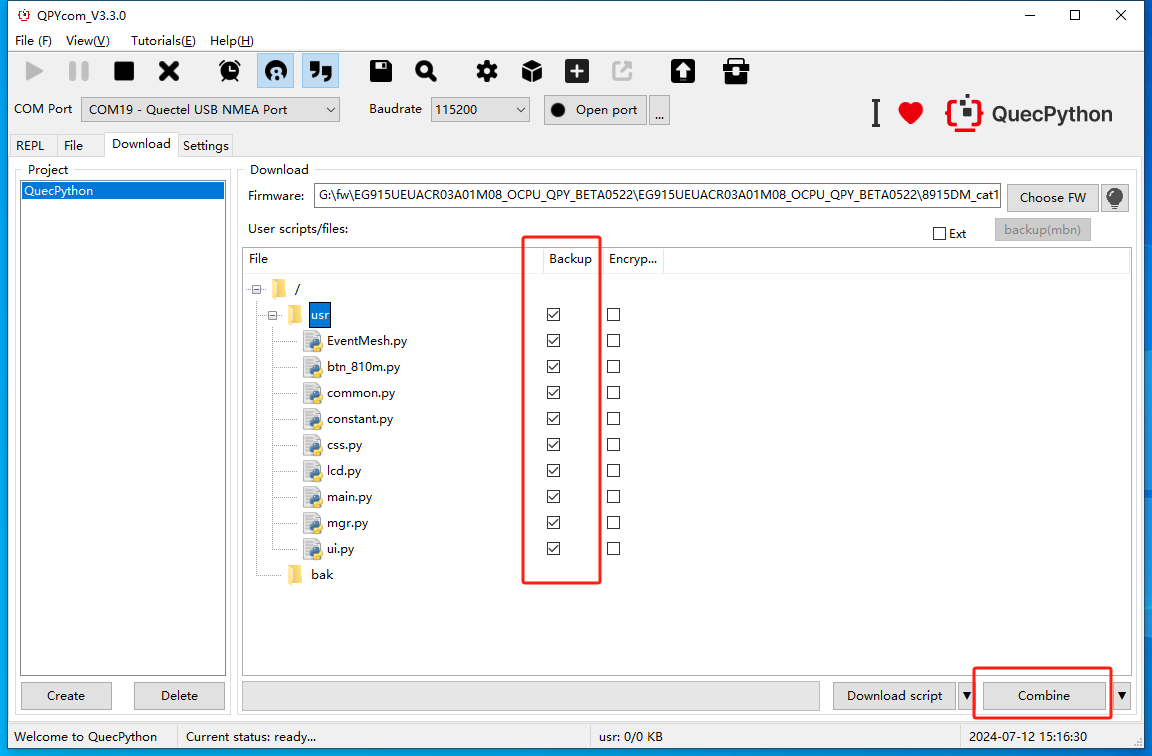
Encrypt Code#
Overview of Python Script Encryption#
QPYcom can encrypt the .py scripts to .mpy files during the firmware combination process to meet the requirement of code security.
The encrypted .mpy files cannot be read, but can still be used by importing the library. However, you cannot execute the script by clicking "Run" on QPYcom.
During the script encryption process, QPYcom will skip the main.py file. The general coding convention is to use main.py as the entry file to call other code.
For example, after being encrypted, user.py will become user.mpy. We can directly use user.mpy instead of the original user.py file to achieve the same purpose.
Encryption Steps#
Following the steps of "Combine Firmware and Script", after selecting the firmware and scripts to be combined, select "Encryption" to enable the file encryption.
After selecting "Encryption", click "Combine". The selected scripts will be encrypted before being combined to ensure all combined scripts in the firmware are in .mpy format. After the combination is completed, you can find the generated .mpy file in the mpy folder in the directory.
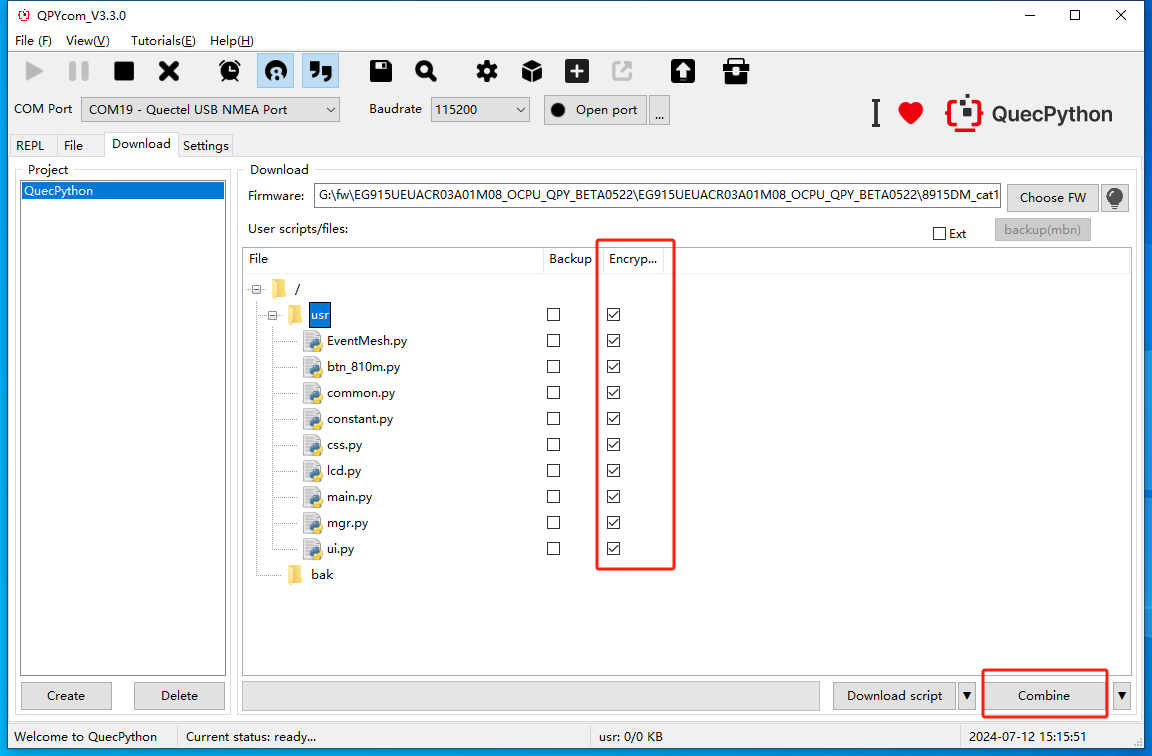
Adjust Image Partition#
Adjust User and Backup Partition Sizes#
- Click the Function Box button and select asr or unisoc.



Combine External Partitions#
If you need to add an external partition image when combining firmware and creating a file system, you can combine external partitions.
Select "Ext" on the "Download" page. Then a directory named "ext" will be added to the "User scripts/files" window.
Add files to this directory and continue the combination process to combine the firmware with the external partition.

Note: Only custom firmware that supports external partitions can support the combination of external partitions.
