Develop Your First Python Script
Write Your First Script File
Create a helloworld.py file to output "hello world". The script is as follows:
print("hello world")
Use QPYcom to download the edited file above to the module and run the file.
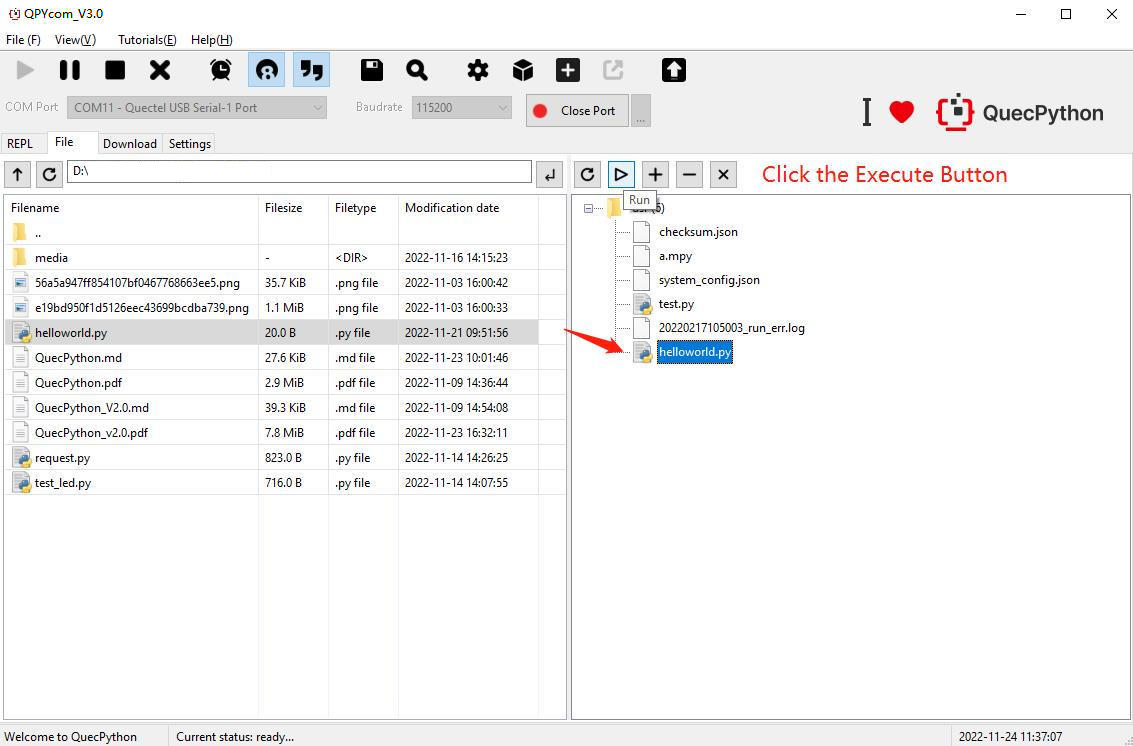
Transfer Files Between PC and Module
Download Method 1:
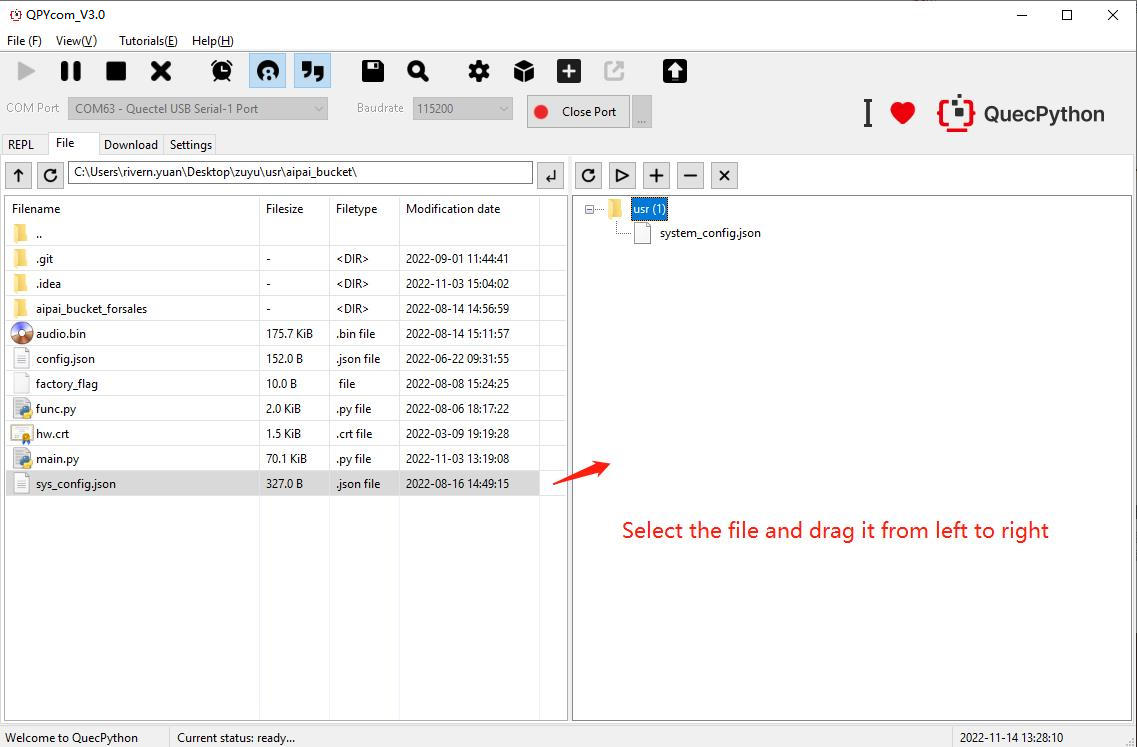
- Step1: Open the Serial Port
Set "COM Port" to the module's interaction port and click "Open port".
- Step2: Download via the Tool's Button
Click the "File" tab and upload or delete files by clicking "+" or "-" on the right side of the page.
- Step3: Download via Drag and Drop
You can also drag and drop the local files (or folders) displayed on the left side of the page to the module on the right.
- Step4: Download Progress and Result
The name of the downloaded file and the download progress will be displayed in the status bar.
Download Method 2:
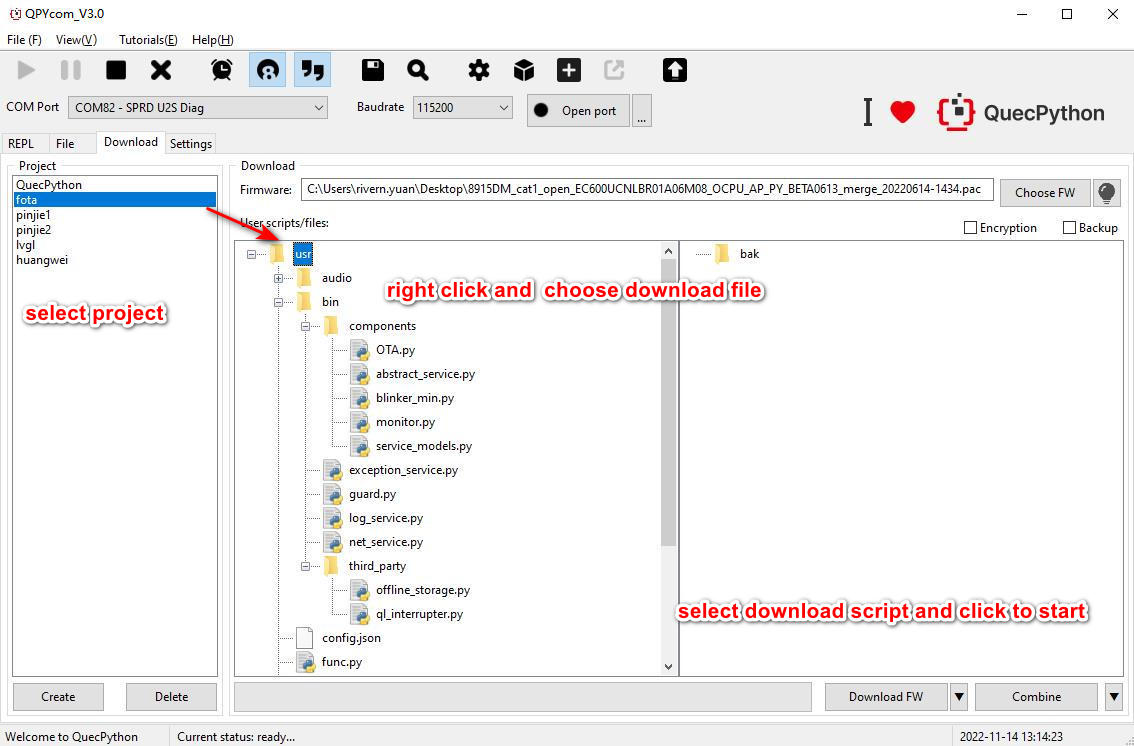
- Step1: Create a Project
Click "Create" to create a project according to your needs and execute the steps in "Download Firmware".
- Step2: Configure the Files to Download
Select the script to be downloaded to the module (Right click the script file in the "User scripts/files" section).
- Step3: Configure Download Mode
Click "▼" on the right side of "Download script" and select "Download script" in the drop-down list.
- Step4: Download the Script
Click "Download script" to start downloading the script. The download progress percentage will be displayed on the progress bar.
Run Script
- Step1: Download the Script
Download the script file to be run in the module.
- Step2: Execute the Script via REPL
After opening the port, enter the following codes on the QPYcom "REPL" page to run the script file.
import example
example.exec("/usr/helloworld.py") # The file path is the path of the script file to be run.
- Step 3: Execute the Script via GUI Tool
Or select the script file and click "▷" on the "File" page to run the script.
The execution result is as follows:
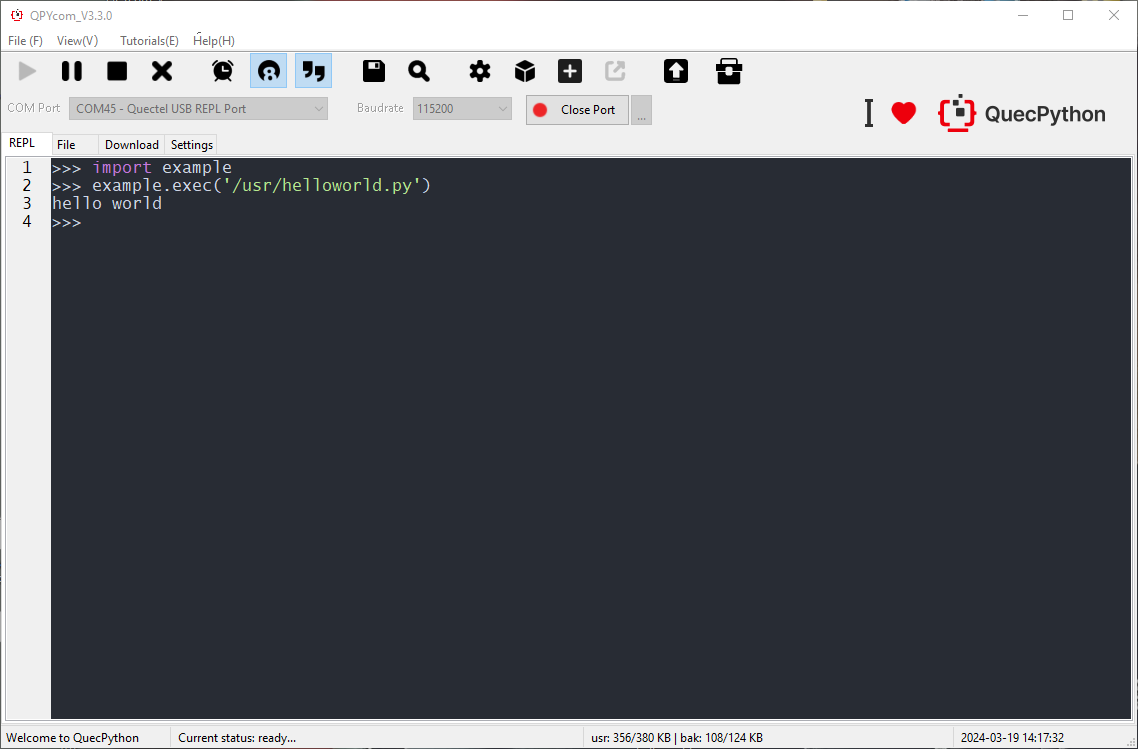
Stop a Running Program
Depending on the type of running script file, there are the following methods to stop it:
| Program name is "main.py" | Program Contains Endless Loop | Program Uses Multithreading | Stop Steps |
|---|---|---|---|
| ✓ | ✓ | ✓ | 1. Press "Ctrl + A" to enter RAW mode 2. Press "Ctrl + D" to restart the QuecPython virtual machine 3. Press "Ctrl + B" to return to normal interaction mode 4. If the above methods are ineffective, please re-download the firmware |
| ✗ | 1. Press "Ctrl + C" to interrupt the program execution 2. If the above method is ineffective, please re-download the firmware |
||
| ✗ | ✓ | 1. Press "Ctrl + A" to enter RAW mode 2. Press "Ctrl + D" to restart the QuecPython virtual machine 3. Press "Ctrl + B" to return to normal interaction mode 4. If the above methods are ineffective, please wait patiently for the program to finish running |
|
| ✗ | 1. Press "Ctrl + C" to interrupt the program execution 2. If the above method is ineffective, please re-download the firmware |
||
| ✗ | ✓ | ✓ | 1. Press "Ctrl + D" to restart the QuecPython virtual machine 2. If the above method is ineffective, please reboot the module |
| ✗ | 1. Press "Ctrl + D" to restart the QuecPython virtual machine 2. If the above method is ineffective, please reboot the module |
||
| ✗ | ✓ | 1. Press "Ctrl + C" to interrupt the program execution 2. If the above method is ineffective, please re-download the firmware or reboot the module |
|
| ✗ | 1. Press "Ctrl + C" to interrupt the program execution 2. If the above method is ineffective, please re-download the firmware or reboot the module |
